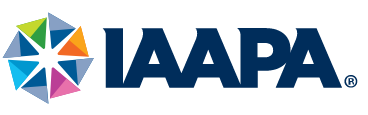The concept of conducting a virtual inspection of a facility or construction site to improve efficiency and reduce overhead is certainly exciting. In practice, though, there are certain systemic requirements which help ensure that the final result of a Remote Inspection is accurate and high quality. The second most important requirement for a successful virtual inspection, after a well prepared and trained inspector is a good network connection. CloudVisit Remote Inspection Software provides robust native speed test functionality that helps ensure that thorough review of an inspection site is a success.
The fundamentals of network connection and speed tests for virtual inspection
CloudVisit Remote Inspection software’s core functionality relies on video conference technology. As with all video conference solutions, a strong network connection is required for good quality of service within the platform. If a remote facility or construction site does not have a strong network connection, it can produce unexpected results within the inspection session. Fortunately, CloudVisit Remote Inspection provides native speed test functionality to assist in ensuring a site is a good candidate for a virtual inspection.
It is not advisable to use free speed test software, such as Ookla’s speedtest.net when testing a network connection. This is because speedtest.net only checks the network connection between a computer or phone and the closest major network hub on the public internet. This means that any reduced bandwidth or latency that a data packet encounters within the public internet is not fully accounted for within a speedtest.net test. CloudVisit Remote Inspection software’s speed test is engineered to fully test connectivity directly against the servers that an inspection session participant is connecting to.
Free speed test functionality also does not provide session members with the knowledge of whether a network connection is sufficient to conduct a high-quality inspection session. CloudVisit Remote Inspection software automatically analyzes a speed test and provides direct feedback to session members on whether the network connection meets minimum system requirements. The software requires minimum connectivity upload and download speeds of at least one megabyte per second. In addition, for optimal quality of service, a session member’s latency should never exceed 150ms.
When using any video conferencing software, if the network connection falls below minimum requirements, expect to experience the following within the session on a recurring basis:
- Frozen Video
- Blurry Video
- Garbled or Broken Audio
- Dropped Connections
- Data loss
Fortunately, when experiencing any of these issues within an inspection session using CloudVisit Remote Inspection software, the speed test function can quickly diagnose the root cause and aid in finding an appropriate solution. This is the exact purpose of CloudVisit’s Speed test functionality.
CloudVisit Remote Inspection software’s speed test feature overview
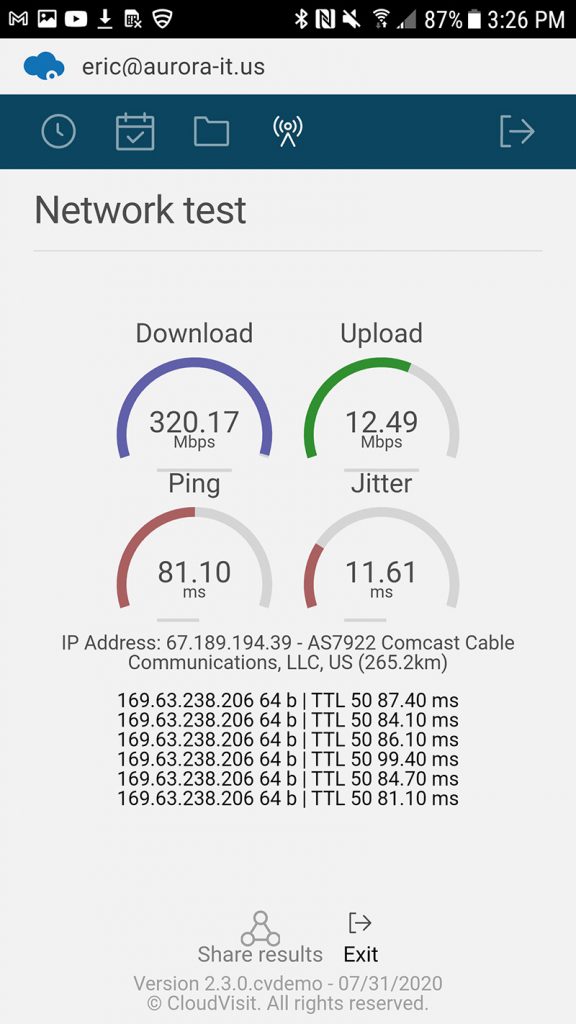
Bandwidth and latency are the key elements of network connectivity. CloudVisit’s Remote Inspection software tests these factors thoroughly. Mobile and desktop users can initiate a speed test from directly within the software. In most cases, when a virtual inspection session encounters poor connectivity, it is on the side of the mobile device. Therefore, CloudVisit’s mobile app is tailored to provide easy to use speed test functionality for remote crew members.
Bandwidth Test
The crew member simply needs to initiate the speed test by selecting the session they are working in. Once the mobile user starts the speed test, a test to measure available bandwidth starts automatically. If either upload or download speeds fall below the 1 megabyte per second threshold, the mobile team member receives an alert notifying them that there is insufficient bandwidth to conduct the session and they are given the opportunity to either share the test results with other session members or continue the network test. If the test is passing a green alert is displayed and the speed test automatically proceeds to the ping or latency test.
Latency Test
The native speed test function’s second connectivity assessment determines the amount of latency existing on the network. Latency is determined by sending a data packet to the server and determining the amount of time it takes to reach the server in milliseconds (ms). By default, the ping test sends one data packet a second for a total of 60, “pings.” If any of the pings return a latency time of more than 150ms, an alert is displayed after the test, indicating that there is insufficient connectivity on the network. If all of the pings fall below the 150ms threshold then, the user receives a notification that the speed test has passed. Regardless of a passing or failing status value, the tester has the opportunity to share the speed test results.
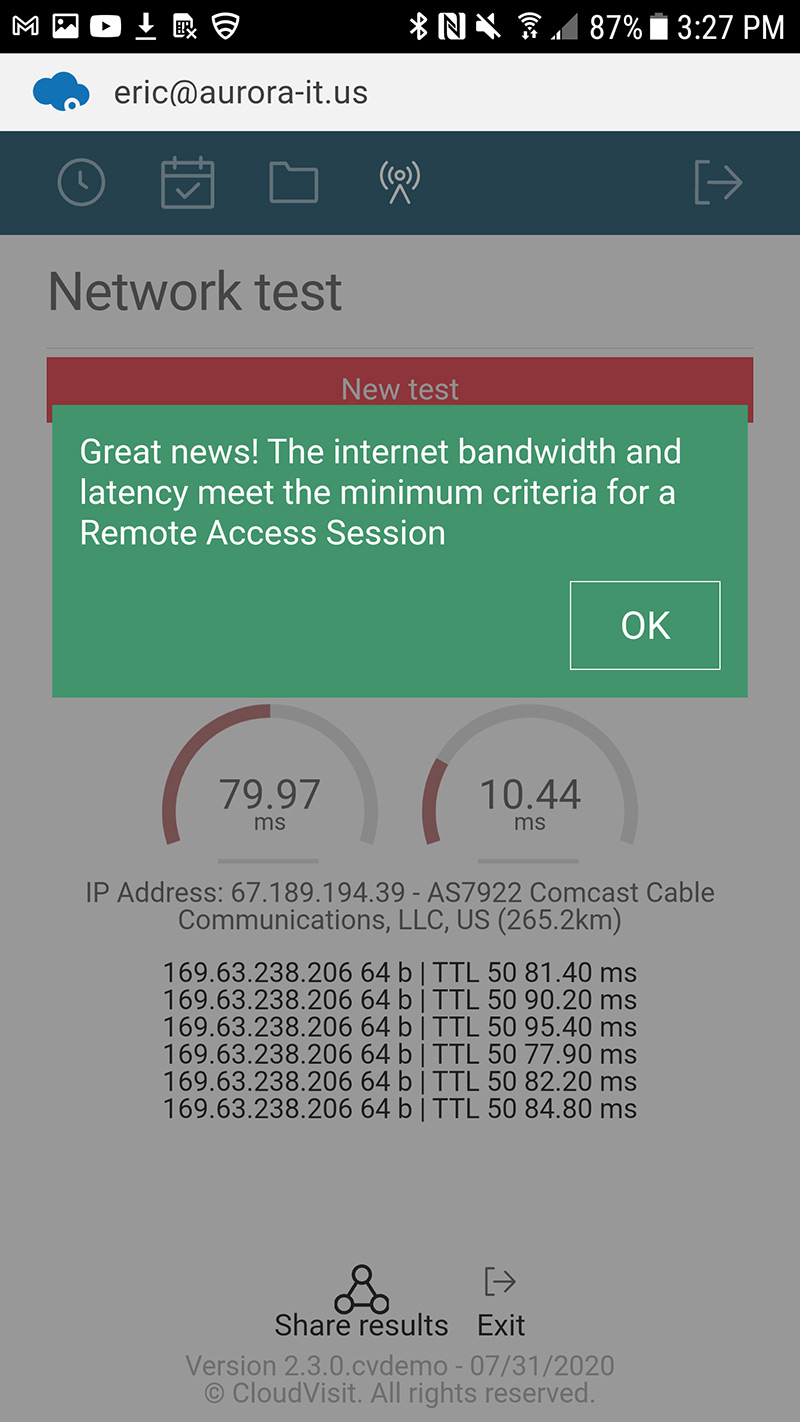
Share Results
Most of the time, these speed test results will not mean anything to a mobile user. The alert of a passing or failing status value is generally enough for them to understand why they are experiencing poor quality of service. However, it is often important to document the results of a speed test. This can be useful to assess and track a location’s viability for a virtual inspection. The test results can then be provided to internal and external stakeholders and auditors to explain why a remote inspection was not completed on the site. When a session participant presses the share results button, an email is automatically sent to all users listed in session details. The person conducting the speed test are also given the opportunity to enter additional email addresses to share the speed test results with. They can also be shared with CloudVisit’s support team for more detailed analysis. The automated email includes text to explain why a network connectivity test passed or failed. By reading this post and other help material available within CloudVisit Remote Inspection software’s knowledge base, more tech-savvy individuals will not have difficulty understanding the test results.
Best practices for good quality of service within a virtual inspection
To ensure that a Remote inspection session is a success there are some best practices that can be followed related to network testing. For example, after scheduling a virtual inspection, it is advisable to do several things. First and foremost, send the remote crew member instructions on how to use the software, including using the speed test function. It is a good idea to include links to CloudVisit’s documentation for the speed test within the session invitation email. Once the instructions are sent, instruct the crew member to conduct the speed test prior to the session start date and share the results. This makes it easy to determine ahead of time that the location has poor network connectivity and is not a good candidate for a virtual inspection.
Not all hope is lost if a location encounters a failing speed test. There are several solutions that can be implemented to improve the quality of service and correct any connectivity issues. One option is to try a different smartphone. Sometimes one mobile broadband carrier may provide poor coverage in an inspection site’s location. It is wise to try using a phone with a different service provider. If the facility has a strong Wi-Fi signal, try to connect the phone via Wi-Fi to improve the quality of service. On occasion, there are situations where network connectivity fluctuates throughout the day. For example, sometimes it makes sense to schedule inspection sessions earlier in the morning when it is determined that network connectivity is better earlier in the day. The native speed test functionality can help to determine this information because the test results include the date and time that the test was conducted along with the phone’s mobile data carrier.
CloudVisit Remote Inspection software also allows mobile users to save recorded videos and photos to their phone’s media library and upload it later. Using CloudVisit Remote Inspection’s in-row capture session type, the mobile user can upload photos and videos to the checklist row, to document inspection evidence. All uploaded files are date and geolocation stamped with the uploaded file’s EXIF metadata. This helps to verify that the supplied evidence occurred at the time and location that the remote crew member claims. Using CloudVisit Remote Inspection’s in-row capture functionality is a great way to circumvent locations that have poor network connectivity.
A successful remote inspection session requires a good connection. Fortunately, CloudVisit Remote Inspection software solution provides native speed test capability to help ensure good quality of service during a scheduled inspection session. Following the best practices and solutions listed in this document will help businesses continue to excel in an ever-evolving and more complicated global marketplace.
To learn more about CloudVisit Remote Inspection software, schedule a free demo today, and see this robust speed test function in action!
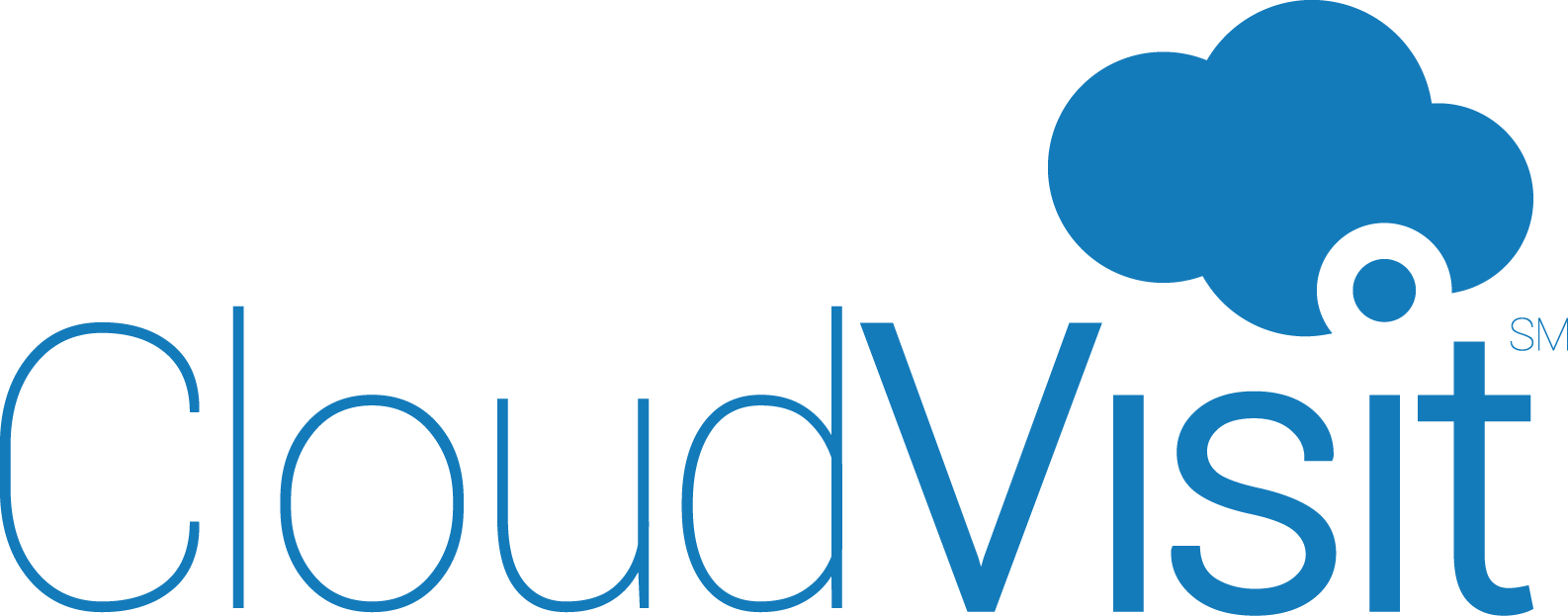
 Language:
Language: